In today’s digital landscape, video and audio content play a significant role in how we consume information and entertainment. However, there are many situations where you may not need the entire video; just the audio will do. Whether trying to save space, extract background music, convert lectures into podcasts, or listen to songs on a music player that doesn’t support video files, converting MP4 to MP3 or VLC MP3 to MP4 becomes essential.
You don’t need expensive software or advanced tools for this. If you have VLC Media Player, you’re already equipped. This open-source, free program lets you extract audio from video files without an internet connection. It’s quick, safe, and easy, even for beginners.

What is VLC Media Player?
VLC Media Player, developed by the VideoLAN project, is one of the most popular and versatile media players available. It’s lightweight, supports virtually all video and audio formats, and is used by millions around the world.
Unlike many other media players, VLC offers built-in media conversion tools. It can convert between formats like MP4, AVI, MOV, MKV, FLAC, WAV, and, of course, MP3.
Key VLC Features:
- Completely free and open-source (no hidden fees)
- Works on Windows, macOS, Linux, Android, and iOS
- Plays DVDs, CDs, streams, and files from your local storage
- Can convert video to audio without third-party apps
- Lightweight and fast, even on older computers
Why Convert MP4 to MP3?
People are still wondering whether to convert MP4 to MP3 using VLC. Let’s look at some common real-life use cases:
For Music and Songs
If you have downloaded a music video in MP4 format but only want the song, converting it to MP3 lets you enjoy it like a regular music track on your phone or MP3 player.
For Podcasts and Interviews
Convert interviews, discussions, or YouTube talk shows into MP3 to listen on the go without needing to watch a video.
For Educational Content
Students often extract lecture audio from recorded classes so they can revise while commuting or exercising.
For Language Learning or Audiobooks
Language learners convert video content to audio to improve listening skills without needing a screen.
Car Audio Compatibility
Some car players support MP3 but not MP4. Conversion solves this issue.
How to Convert MP4 to MP3 with VLC (Windows/Mac)
Here’s the complete breakdown of how to convert MP4 to MP3 on VLC Media Player:
- Launch VLC to convert MP4 to MP3. If not installed, get it from:
https://www.videolan.org/vlc - On the top menu, click Media, then choose Convert/Save.
- A new window will appear. Click ‘Add’ and select your MP4 video file from your computer.
Then click ‘Convert/Save’ at the bottom. - In the ‘Convert’ screen:
Under Profile, choose ‘Audio MP3’
This tells VLC to extract only the audio track.
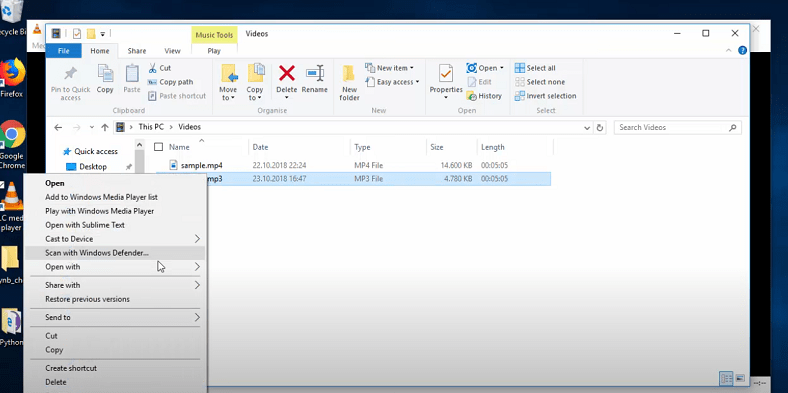
- Click ‘Browse’, choose a location to save the new file, and name it with .mp3 at the end.
- Click ‘Start’. VLC will begin the conversion process, and the progress bar will move as the file is being processed.
Advanced VLC Tips (For Power Users)
If you want even more control, here are some extra tweaks VLC offers:
Customize Audio Bitrate
Under Profile > Edit Selected Profile, you can tweak:
- Bitrate (128kbps, 192kbps, 320kbps)
- Sample rate (44.1 kHz is standard)
This can help control quality vs. file size.
Add Filters
You can apply audio effects or filters before converting (like normalization, volume boost, etc.) from the Effects & Filters section under Tools.
Convert From a URL
VLC can also convert streaming videos (like YouTube links) by entering them in the Network tab under the Media menu. (For educational use only)
Pros and Cons of VLC for MP4 to MP3 Conversion
| Pros | Cons |
| 100% free and open source | The interface isn’t beginner-friendly |
| Works offline | No batch conversion for multiple files |
| Cross-platform support | Conversion speed may vary |
| No ads or malware | Lacks visual waveform editing |
Best Alternatives to VLC MP4 to MP3 Conversion
If you’re looking for more user-friendly or specialized tools, here are some great alternatives:
Online Tools (Recommended for quick use)
- [YourWebsiteName.com] – A free tool to convert MP4 to MP3 instantly in the browser. No download needed.
- YTMP3, OnlineAudioConverter (Fast but may have ads or limitations).
Desktop Software
- Audacity [Free, open-source audio editor, good for trimming/cutting]
- HandBrake (Great for video conversion, supports audio extraction)
- FFmpeg (Very powerful but command-line based)
Conclusion
Converting MP4 to MP3 using VLC Media Player is a smart, free, and efficient way to extract audio from any video file. Whether you’re trying to save storage, enjoy music offline, or convert educational content into a podcast-like format, VLC gets the job done without the need for complicated software or internet access.
With just a few simple steps, you can turn any MP4 video into a lightweight MP3 audio file ready to play on your phone, car stereo, or music player. Plus, VLC’s cross-platform support and zero-cost licensing make it an ideal tool for students, creators, professionals, and casual users alike.
Frequently Asked Questions (FAQs)
Q1: Can VLC convert YouTube videos to MP3?
Yes, if you copy the YouTube URL and use VLC’s Network Stream feature. (Only for personal or educational use.)
Q2: Will converting MP4 to MP3 with VLC reduce quality?
There may be minimal loss depending on bitrate settings. You can increase quality under Profile > Edit Selected Profile.
Q3: Is VLC better than online converters?
VLC is safer and works offline. However, online converters are faster and often more convenient for quick tasks.
Q4: Can I trim or cut audio in VLC?
VLC isn’t ideal for editing. Use Audacity if you want to cut, trim, or adjust the MP3 file after conversion.
Q5: Does VLC support mobile file conversion?
The desktop version does, but VLC’s mobile apps (Android/iOS) do not support file conversion features.